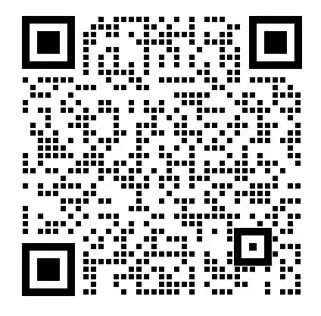Cline, a powerful AI programming plugin for VSCode, is changing people's perception of programming tools. Whether you are a professional programmer or an ordinary user, Cline can help you dramatically improve your work efficiency. In this article, we will introduce the functions and usage of Cline in detail from various aspects, and show its power through real cases.
Meet Cline: more than just an AI assistant for programmers
Cline is an open source AI coding assistant designed for VS Code, supporting Plan/Act dual mode with terminal execution capabilities and Model Context Protocol (MCP) features. It is seen as an alternative to GitHub Copilot, but is more open and extensible and has real-time debugging capabilities.
Unlike traditional AI programming tools, Cline is not only for professional programmers, but also a great tool for non-technical people to improve their productivity.In fact, when you try using Cline, you'll realize that the original AI programming tool is the real efficiency booster!
One of the major advantages of Cline is that it allows users the freedom to choose their own models, use their own API Key, and have complete control over costs. Compared to Cursor's $20 per month subscription fee and the limitations of domestic Trae that requires a queue to use, Cline offers a more flexible option.

Cline's five core strengths
Intelligent Planning and Execution Dual Engine
Cline employs a unique two-phase working model to make AI programming more controllable:
- reflection phase: AI will first analyze the requirements and develop a clear implementation strategy to avoid blind coding
- action phaseThe code will be generated only after the user has confirmed it, giving you control over the entire process.
This mode of working is significantly better than other similar tools, enabling developers to truly dominate the AI-assisted development process rather than passively accepting AI-generated results.
Command line and environment integration
Cline breaks through the limitations of traditional code editing:
- Support for sending terminal commands directly from the AI interface (e.g. installing dependencies, Git operations)
- Intelligent real-time monitoring of the operating environment, the discovery of errors immediately prompted by the solution
- Automatically check project dependencies and environment compatibility to ensure smooth code operation
This integrated experience eliminates the need for developers to switch frequently between editors, terminals, and other tools, significantly increasing productivity.
Proactive Code Maintenance
Cline has forward-thinking code maintenance skills:
- Continuous Contextual Analysis: Silent Inspection of Code Quality and Potential Issues
- Intelligent repair suggestions: not just pointing out the problem, but also providing concrete and workable solutions
- Version control integration: automated handling of code commits and change management
This proactive maintenance greatly reduces the amount of time developers spend on debugging, allowing you to focus on creative work.
Transparency and Freedom
As a completely open source tool, Cline offers advantages that no other paid product can match:
- Fully transparent code and algorithms that can be modified and customized as needed
- Unlimited use of self-selected models, including locally deployed open source AIs
- Community-driven rapid iteration and improvement
This openness ensures that you have absolute control over the tool, rather than being confined to the ecosystem of some commercial company.
Starting from Scratch: Cline Installation and Configuration
To start using Cline, you need to follow the steps below to set it up:
Step 1: Install VS Code
Cline is an extension to VS Code, so first you need to install the VS Code editor.
- Download VS Code: viaVS Code official website
- Caveats:
- Make sure you download the version for your operating system (Windows/macOS/Linux)
- Once the installation is complete, open VS Code and familiarize yourself with the basic interface

Step 2: Install the Cline extension
After the VS Code installation is complete, you need to install the Cline extension, which is the core tool of Cline.
- Installation Steps:
- Click on the left column of VS Code to go to the extension installation page
- Search for "Cline" in the search bar.
- Click "Install" and wait for the extension to finish installing.
- Caveats:
- Make sure you download the "Cline" extension with the certification label.
- Once the installation is complete, you can find Cline in the Extensions panel and make sure it is enabled!

Step 3: Create a Cline account
To use Cline, you must first register for a Cline account to access the AI services provided by Cline.
- Registration Steps:
- Visit the registration page and click "Sign Up".
- Enter your email address, set a secure password, and submit your registration information!
- Go to your email address, check the verification email, and click on the link in the email to complete the verification
- Return to Cline and login with your registered email and password
- Caveats:
- Ensure that you use a valid email address, as you may need to recover your account or receive notifications at a later date.
- Once the registration is complete, you can log in to Cline in VS Code and start using its features
Step 4: Selecting the right AI model
Cline supports multiple AI models, each of which performs differently on different tasks, so it is recommended to choose the right model for your needs.
- Recommended AI models and applicable scenarios:
| Model name | Applicable Scenarios |
|---|---|
| anthropic/claude-3.7-sonnet | Most comprehensive performance for most tasks |
| google/gemini-pro-1.5 | Strong computational skills and relatively high unit prices |
| deepseek/deepseek-r1 | Suitable for Plan mode, good at task planning |
| deepseek/deepseek-chat | Suitable for coding, strong programming skills, suitable for developers |
| google/gemini-2.0-flash-001 | Runs fast for tasks that require a quick response time |
- Caveats:
- The default AI model used can be changed in the Cline settings
- Switching between different models may give better results depending on the task requirements
Step 5: Getting Started with Cline
After completing the previous four steps, you can officially use Cline!
- Cline can help you with the following tasks:
- Creating a new project -- Cline automatically generates the code frame
- Adding new functionality -- adding new modules or functionality to an existing project
- Optimize your code -- Cline can help you optimize your code for efficiency!
- Debugging Issues -- Cline automatically analyzes errors and provides suggestions for fixes
- How to start Cline:
- Open VS Code and make sure the Cline extension is enabled
- Find the Cline panel in the sidebar and click on it to open the
- Enter your request (e.g. "Create a TypeScript project") and Cline will automatically execute the
Cline Practical Case Showcase
Case 1: Building a local knowledge base
If you have a large amount of documentation to look up and manage, Cline can help you build a local knowledge base easily.
Practical cases: Let's say you have a bunch of knowledge files on AI in your local folder, and now you want to search the entire knowledge base for an answer to the question "What is model distillation?
With Cline, you can:
- Specify a specific document to query by using the @ symbol
- Get accurate answers directly from local documents
- Avoid uploading sensitive documents to the cloud and protect privacy

Case 2: Writing Documentation
Cline not only writes code, but also creates complete documentation based on local sources.
Practical cases: When you need to write a 500-word essay titled, "Explaining in layman's terms what model distillation is".
With traditional AI writing tools, you need to upload references or rely on an internet search. And Cline can:
- Use the @ command to specify the path to the writing material package
- Directly have AI generate a complete Word document
- Eliminate the tedious process of pasting and copying in one step
Case 3: PPT landing master
Even as a code editor, Cline can be used to create professional PPTs!
With well-designed prompts, you can let Cline create high-quality PPT presentations.Cline can precisely control each node of PPT generation, directly eliminating the need for redundant paste and copy operations.
Compared to other AI PPT tools, Cline allows you to:
- Full visibility and control over the PPT generation process
- Precise control of each node of PPT generation
- Complete the entire process from creation to export directly in the editor


Case 4: Organizing notes into perfect bookmarks
Fragmented notes are often difficult to organize systematically and use effectively, and Cline can help you with that.
In our daily work, we often record a large number of fragmented knowledge points, but it is difficult to follow up and utilize them effectively because they are too fragmented. With the powerful graphical capability of Claude 3.7, Cline can directly transform the content of notes into bookmarks with beautiful graphics and well-laid-out layout.
With Cline, you can:
- Integration of fragmented notes into a systematic knowledge structure
- Generate beautiful visual bookmarks
- Enhance the readability and usefulness of knowledge points
Advanced Tips and Resources
Extending Cline Functionality with MCP
Model Context Protocol (MCP) is one of the core features of Cline that allows Cline to connect to external services and dramatically expand the scope of functionality.
In Cline's MCP server interface, you can install various extensions:
- Airtable: Provides the ability to read and write to Airtable databases.
- Google Calendar: allowing AI assistants to read, create and manage Google Calendar events
- Supabase: Integration with Supabase database
This makes Cline not just a code assistant, but a true AI programming agent!

Tips for effective cue words
To fully utilize Cline's abilities, the right cue words are crucial:
- Clarify the goal of the task: clearly describe what you need
- Provide the necessary context: use the @ symbol to specify the reference document
- Specify output format: specify what format output is required (code, document, PPT, etc.)
- Step-by-step execution: complex tasks can be broken down into smaller tasks to be performed sequentially
Resources and Community Support
New users are advised to start with simple projects, such as creating a basic web application. If you encounter problems, you can find more tutorials and community help in the official Cline resources.
- Official website:https://cline.bot/
- GitHub:https://github.com/cline/cline
- Cline Forum (Reddit version): r/cline
- Cline Official Documentation:https://docs.cline.bot/mcp-servers/mcp-server-from-scratch
summarize
Cline, as an open source AI programming assistant, is not only for programmers, but also a godsend for improving efficiency in all walks of life. It combines the powerful editing features of VSCode with the capabilities of advanced AI models, allowing users to accomplish various tasks faster and more efficiently.
Whether it's building a knowledge base, writing documents, creating PPTs, or organizing notes, Cline provides a full range of support. Through the study of this guide, I believe you have mastered the basic usage of Cline, and you can start to experience the fun of "getting off work early"!