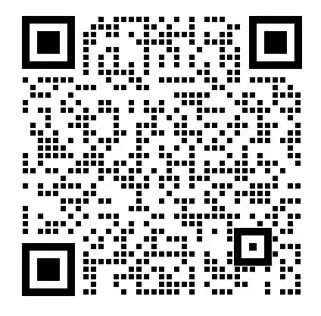MCP (Model Context Protocol) is a protocol that allows large language models (LLMs) to interact with external tools and services. In the Cursor IDE, the MCP Servers feature allows AI assistants to call various tools to perform operations such as searching, browsing the web, executing code, and so on.

MCP allows you to connect Cursor to external systems and data sources. This means you can integrate Cursor with existing tools and infrastructure without having to tell Cursor what your project structure is outside of the code itself.
The MCP server can serve HTTP endpoints with anything that can print to or serve HTTP endpoints.languages of the United NationsThis flexibility allows you to implement MCP Server very quickly using preferred programming languages and technology stacks. This flexibility allows you to implement MCP Server very quickly using your preferred programming language and technology stack.stdout
Installation
Added via the Cursor Settings screen
- Open the Cursor IDE.
- Click on the Settings icon in the lower left corner (⚙️).
- Scroll to the "MCP Servers" section.
- Click "Add New MCP Server".
- Use the following format to configure the MCP server:
- Enter the server command (example).
{
"mcpServers": {
"sequential_thinking": {
"command": "npx",
"args": ["-y", "@modelcontextprotocol/server-sequential-thinking"]
}
}
}- Click "Add" to save the configuration.

Configuration Position
You can place this configuration in two locations, depending on your use case:
Project Configuration
For project-specific tools, create a file in the project directory. This allows you to define the MCP servers that are available only in that particular project..cursor/mcp.json
global configuration
For tools to be used in all projects, create a file in the home directory. This makes the MCP server available in all Cursor workspaces.\~/.cursor/mcp.json
Using MCP in Chat
If the Composer agent determines that any of the MCP tools listed on the MCP Settings page are relevant, theIt will automatically use them. To intentionally prompt for the use of a tool, simply tell the Agent to use the tool, referencing it by name or description. You can also enable or disable individual MCP tools from the Settings page to control which tools are available to the Agent.Available Tools
Tool approval
By default, when an Agent wants to use an MCP tool, it displays a message requesting your approval. You can use the arrows next to the tool name to expand the message and see what parameters the Agent uses to invoke the tool.

automatic operation
You can enable autorun to allow the Agent to run MCP tools automatically without approval, similar to the way you execute terminal commands.hereRead more about Yolo Mode and how to enable it.
Tool Response
When using a tool, Cursor will display the response in the chat. This figure shows the response for the example tool, as well as an expanded view of the tool invocation parameters and tool invocation response.

image injection
When using some MCP servers, Cursor may run tools that return images, such as screenshots or charts from websites. To allow Chat to properly view and use images in its replies, you can ensure that the server is configured to return images in the correct format.
To do this, you simply return the base64 encoded string of the image in the tool response.
make a copy of
const RED_CIRCLE_BASE64 = "/9j/4AAQSkZJRgABAgEASABIAAD/2w..."
// ^ full base64 clipped for readability
server.tool("generate_image", async (params) => {
return {
content: [
{
type: "image",
data: RED_CIRCLE_BASE64,
data: RED_CIRCLE_BASE64, mimeType: "image/jpeg",
}
]
}
}).
Available hereFind a complete example of an MCP server that returns images.
By returning the image in this format, Cursor attaches the image to the chat, and if supported by the current model, the model will view and analyze the image to help with the next step.
common problems
1. Configuration connection appears red
Try to refresh the server status
Check if the command is correct
Restart the Cursor IDE

This is a generic error that the MCP cannot connect or initialize. Based on tips and experience, please troubleshoot the following common causes in order:
- Command Formatting Issues
- Environmental issues
- Use nvm to switch to Node.js v18 or later:
nvm install 18
nvm use 18
- Use nvm to switch to Node.js v18 or later:
- View detailed error logs

2. Does MCP only work in specific modes?
Yes, the MCP tool is only available in Composer and Agent mode.
3. How do I know if the MCP server is working properly?
The server status indicator should appear green and a terminal window will pop up when in use.
4. How many MCP servers can be used at the same time?
Theoretically there is no limit, but it is recommended to add only servers that are currently needed to minimize resource consumption.
5. How can I share the MCP configuration between multiple computers?
The .cursor/mcp.json file can be added to the version control system or by using the configuration synchronization tool.
🔝 Recommended MCP Resource Sites
1. Awesome-MCP-ZH
This is a collection of MCP resources for Chinese users, including the basic introduction of MCP, clients, servers, and community resources to help you quickly get started with this "universal plug" in the AI world.
2. AIbase
AIbase is a collection platform focusing on MCP servers, aiming to help developers and enterprises discover quality MCP services around the world and build powerful AI intelligences.
3. MCP Servers
MCP Servers is a system that provides context, tools, and hints to AI clients. It exposes data sources such as files, documents, databases, and APIs that enable AI to interact with external resources.
4. Smithery - Model Context Protocol Registry
Extend the context and functionality of your AI agent with the Model Context Protocol Server.
🧰 Recommended MCP Client Tools
MCP Client Recommendation Collection: Building Your AI Control Hub
Claude Desktop
A Claude desktop app for everyone.
- Highlighted FeaturesThis is an official product that supports connecting to a variety of MCP servers, such as working with Blender to create 3D models directly from text.
- population (esp. of a group of people): No programming skills are required at all, making it suitable for newcomers.
- https://docs.anthropic.com/

Cherry Studio
The newest addition to the lightweight visualization MCP client.
- Highlighted Features: Configuring MCP services is simple and intuitive with a point-and-click graphical interface.
- population (esp. of a group of people): For users who are new to the MCP concept.
- development status: Still iterating, it is recommended to keep an eye on the community for updates.
https://github.com/CherryHQ/cherry-studio

5ire
A modern AI assistant that combines multiple services.
- Highlighted Features: Supports connecting to file systems, databases, remote data, etc. via the MCP protocol, and also has built-in utilities such as a knowledge base, a hint library, and a quick search.
- population (esp. of a group of people): Take into account the needs of developers and general users, and run across platforms.

Cursor
It's not just a code editor, it's an AI all-in-one toolkit.
- Highlighted Features: Integrate Slack, image generation, and other capabilities while writing code.
- population (esp. of a group of people): Programmer's gospel, more powerful with GitHub MCP.

DeepChat
The universal assistant that connects multimodal AI with local data.
- Highlighted FeaturesIt supports both cloud (e.g. OpenAI, DeepSeek) and local model deployment, with concurrent chat, Markdown rendering, local file processing and MCP access.
- population (esp. of a group of people): Developers and non-technical users alike can get started efficiently.
https://deepchat.thinkinai.xyz

ChatWis
Privacy-first, versatile AI platform.
- Highlighted FeaturesCompatible with all major big models, supports graphic and audio multimodal, web search, MCP integration (e.g. Notion, Google Sheets), real-time web page rendering, etc.
- population (esp. of a group of people): Preferred by users who value efficiency and data localization.

eechat
A private LLM tool with a focus on local deployment and a minimalist approach.
- Highlighted FeaturesSupport for automatic identification and visual management of MCP tools, built-in Node/Python environment, compatible with a variety of model configurations.
- population (esp. of a group of people): Suitable for privacy-sensitive users with little technical experience.
Other resources
- MCP Servers Repository: Contains a complete collection of reference implementations and community servers.
- Awesome MCP Servers: A list of MCP servers carefully organized by the community.
- MCP CLI: Command line tool for testing and managing MCP servers.
Recommended 7 Commonly Used MCP Sever
Superpower 1: Sequential Thinking - AI's "Deep Thinking" Mode
This is the most popular MCP service, essentially adding deep thinking capabilities to AI models. When I tested it with Claude 3.7, it was able to progressively disassemble complex problems through multiple rounds of thinking, ultimately providing a comprehensive solution.
Take a project and try it out, the cue word is:
"""
Use thinking skills to help me figure out what I need to do to add math formulas to my current project
"""
It then first looks at and understands my project file in general (which is Cursor's own ability), and then calls this MCP and makes several rounds of calls, which we can expand to see:

As you can see, each round of calls is given a thought field to finalize the task goal by disassembling and thinking deeply at each step.
The final thought was very thorough, even thinking about the fact that microsoft doesn't support math formulas. If you go straight to Claude, you might be too deep to get out of it.
This MCP is quite practical, when we encounter complex problems, or more difficult tasks, you may want to try this tool, take the initiative to use "deep thinking", "reasoning mode" and other keywords, you can trigger the call to this MCP service call.
Superpower 2: Brave Search + Fetch - the "golden combination" of information retrievalquot;
Brave Search MCP uses Brave Search API for information retrieval. Of course, you have to go to the Brave Search console to generate an API Key before you can use this MCP.
After testing, Brave Search works better than Cursor's own Search, for example, I use the same cue words:
"""
What is the latest version of Cursor?
"""
Then I just let it retrieve it with brave and it goes through very many rounds of validation and checking:
The brave api can be used whenever possible in cases where web searching is required.
In addition, fetch, an MCP service, can capture the content of a web page and return it in markdown format. For example, the above access to various web pages uses fetch's ability.

You can see that fetch returns the markdown content of the page, and with the precise combination of brave+fetch, you can get the most accurate and up-to-date information. The same approach can also be used to query API documentation or the latest information.
application scenario: query the latest API documentation, technical information, open source project updates, etc.
Superpower 3: Magic MCP - the front-end development "wizard"!
Magic MCP allows users to directly create front-end components, all components are derived from 21st.dev, just enter \"/ui\" command, you can quickly generate a variety of UI interface. Whether it's buttons, input boxes or complex layouts, the system intelligently recognizes and automatically builds them, greatly improving development efficiency. In this way, developers do not need to manually write repetitive code to achieve rich and diverse interface design, making project development easier and more efficient.

Superpower 4: Github MCP - Seamless Connection for Developer Communities
Github MCP allows you to call Github's OpenAI capabilities directly, and even submit issues directly.

I've been using Github's MCP to submit local files for uploading to Github.

The final push effect is as follows.Ivesfsy/personal-blog: A beautiful and responsive personal blog built with React, TypeScript, and styled-components
Isn't it both convenient and professional:


This ability to seamlessly connect the developer community greatly improves collaboration efficiency and problem resolution.
Superpower 5: server-memory - AI memory interaction
server-memoryEnables the AI to remember previous information and interactions, which can be called upon to analyze and process more coherently when dealing with subsequent tasks. For example, when engaging in a programming conversation with multiple rounds of dialog, the AI can remember previous code questions asked by the user and the parts that have been solved, and based on these memories give more appropriate advice and guidance in subsequent exchanges.
Superpower 6: Playwright - Browser Automation Interactions
Designed to enable AI to control the browser to perform automated tasks through Playwright. Basic browser operations (navigation, screenshots, clicks) via AI commands

Superpower 7: Figma MCP
Framelink (Figma MCP Server) is a server that allows AI coding tools using the Model Context Protocol to access your Figma files. It can be used with tools such as Cursor, Windsurf, Cline, etc. to enable more accurate realization of design data.
Once the MCP server is successfully connected, you can start using the tools in Cursor's Composer as long as Composer is in agent mode.
Pasting a link to a Figma file in Composer and asking Cursor to perform some action on it should automatically trigger the get-file utility.
Most Figma files end up being very large, so you may want to link to specific frames or groups within the file. After selecting a single element, you can press CMD + L to copy the link to that element. You can also find it in the context menu:

Demo video (requires magic to view):https://youtu.be/6G9yb-LrEqg